 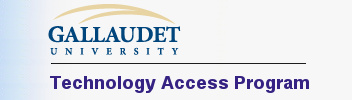 |
|
How to Start Signing over the Internet with a Mac Date: May 2003 (PC users, click here.) With the increased availability of high-speed Internet in both business and residential areas, it is now easier to do signed video chat with family and friends. You can also make Video Relay Service calls. Video Relay Service provides sign language interpretation for voice telephone calls. You contact the relay service using video communications technology and the relay service places the call and interprets the conversation. Video relay service is much faster and more natural than text-based relay services for those who know American Sign Language. Many people who can sign say that once you get used to video calls, it is hard to go back to using TTY. Video calls allow you to have a natural conversation with a person on the other end. Equipment and Services Needed for Video Calls If you have high-speed Internet (cable modem, DSL, ISDN, T1 or better), there is a good chance that your computer can make video calls. Your computer needs to be at least a PowerPC G3 (G4 recommended), and have an available USB or Firewire port. You will need to determine which Mac OS you will be using with the camera. If you only have OS 8.6 – 9.x and have no plans to upgrade to OS-X, you will need to buy a camera that says it will run in OS 8.6 – 9.x. If you have both OS 9.x and OS-X on your computer, it is recommended that you buy a camera that runs in OS-X mode. This way you can be assured that your camera will be compatible with future OS-X upgrades. Apple now ships new computers that will not boot into OS-9.x mode and this will be a problem if you have a camera that requires you to boot into OS-9.x. There are some cameras that allow you to use them in OS-X Classic mode (OS-9 running within OS-X), but it is advisable to go for a camera that runs natively in OS-X mode. If you are using OS-X Jaguar, you will want a camera that runs natively in OS-X. You will need to buy a web camera with a USB or Firewire plug. There are many USB cameras and some Firewire cameras being sold on the Internet and in stores. A majority of web cameras have CMOS lenses and they are generally cheap, but their video quality is lower than a camera with a high-quality CCD lens. It is often tempting to buy something that costs less; however this is a case where the difference in price is worth it. For a better video quality, it is strongly recommended to buy a high quality CCD camera. Several popular cameras with CCD lenses are:
After plugging in your new USB or Firewire camera, Mac OS may ask you to insert the CD that came with the camera. Some cameras require you to install the software before plugging in the USB or Firewire camera. Follow the installation instructions that came with your camera. You can test your video connection using the video software that came with your video camera. If you see yourself, your video hook up was done correctly. If you plan to make Video Relay Service (VRS) calls, the next step is to download either OhPhoneX (OS-X only) or VideoLink Pro (OS 8.6-9.x only) software. They are H.323-compatible video chat software. (H.323 is an international standard for Internet-based video so that different products can work with each other.) As of this writing, OhPhoneX is still in early beta stage which means it is still in development stage. Some bugs may occur. Keep checking their website for updated releases. It is free software. You can download a trial version of VideoLink Pro and it will only work for a few minutes each call. You can purchase a full version for $59.95. You can only use OhPhoneX or VideoLink Pro with Video Relay Services (VRS). You will need to run OhPhoneX or VideoLink Pro before you go into VRS website with your browser. For step-by-step instructions, you can check VRS’ frequently asked questions (FAQ) page and look for Macintosh instructions. Not all VRS can accept Mac video calls, but VRS centers are working on it. If you wish to talk to a person who has a PC, that person should be using either VideoLink Pro, NetMeeting, or EnVision. If you are having problems making or receiving video calls (no incoming video or blackout of the video window), you may have a firewall issue. See this linked article for some possible solutions. Other Proprietary Video Chat Software There is also some free video chat software you can try. (NOTE: None of software listed below is currently (May 2003) compatible with VRS as they are not H.323 compatible.) Yahoo Messenger (Mac OS 8.6 – 9.x and OS-X) You can use it to talk with both PC and Macintosh users. It can send and receive up to 20 fps video. Sighspeed (Mac OS 9.x or OS-X Classic mode) You can use it to talk with both PC and Macintosh users. ISpQ (Mac OS 8.6 – 9.x and OS-X) You can use it to talk with both PC and Macintosh users. It can send and receive up to 30 fps video. |
|
Optimized for a width of 800 - This page last updated:
July 12, 2018
© Copyright 2007 by the Technology Access Program - All Rights Reserved |