 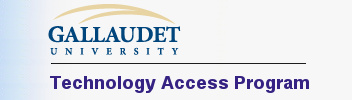 |
|
N X i communications
N T S 6.0 Product Overview
Network Telephony Services
The N X i Communications, Inc. website is: www.nextalk.com Click here for N X i main menu.
Enterprise Tools: Using Groups
N T S stands for Network Telephony Services. As its name says, N T S blends the world of telephones and T T Y to the world of networks and the Internet.
N T S uses client software called NexTalk on desktops plus gateways and one or more servers. Any N T S client can create text conversations or instant messaging to any other client over the network.
N T S is essentially a text telephone system that lives alongside the regular phone system. N T S text calls are telephone-like with call transfers, call conferences, and mailbox messaging for unanswered calls. The N T S client allows text chat and messaging with T T Y, other clients, or browsers. When the user is logged in, the NexTalk interface is a window that is accessible to the blind and deaf.
The architecture and design of N T S makes it a very flexible and powerful platform for many purposes. This Product Overview will provide more details on N T S.
N T S clients connect to the N T S server software across a LAN, WAN or across the Internet. The N T S server software performs all of the connection, supervisory and control functions for the clients. The server software has many features including log in, connection, transferring and conferencing of calls. The N T S server also includes the physical hardware that connects the computer with the telephone system. (See Overview of an N T S System.)
N T S calls N T S sets up an internal conference call for all text calls, and these calls are multi-media conference bridges. Any N T S call participant in a call can support any combination of incoming or outgoing text or voice streams and new participants can be added as incoming joins or by dialing and creating an outgoing call.
N T S scripts Scripts control most N T S capabilities and features. N T S scripts can be created or modified at any time, so N T S operations can be modified in very flexible ways.
N T S gateways N T S connects to other systems using gateways. Gateways are software modules within N T S.
Audit trails and CDR (Call Data Reporting)
All logins, calls, and IMs are recorded and tracked in the N T S CDR Database. Audit trails and CDR Reports may be generated from these records. N T S uses a clearly defined database schema for these records, and any standard reporting tool may be used to extract data, such as Crystal Reports.
IP Blocking Table
The N T S IP Blocking Table can be configured to accept all IP addresses, with exceptions listed in the table, or to reject all IP addresses, with exceptions as listed in the table. For example, an N T S administrator can block a computer in a public area from running the N T S client.
An N T S system can provide many benefits to your organization.
Accessibility for the deaf N T S helps organizations to comply with federal laws, including Section 508, Section 255, and the A D A. N T S simply and inexpensively makes every networked computer accessible to the deaf, blind, or deaf-blind. It provides automated services for deaf callers equivalent to the I V R systems used by hearing callers.
Instant Messaging and text chat designed for organizations
Choose from a simple Post-It™ note format or a traditional Windows form to easily send an IM to other N T S users. Each IM back and forth is saved as one session in the Viewer. Each user can view their history of IMs, and N T S maintains complete IM auditing and usage statistics for system administrators.
Advanced and powerful tools to manage N T S features
Tools for enterprise-wide deployments.
Single Log On N T S can be pointed at Active Directory or any LDAP database and N T S will automatically register users and update N T S user information.
Live Monitors provide views of the active status of N T S logins, active calls, and telephony port status.
Administrators can set which N T S users can use administrator or supervisor features within N T S.
Complete audit trails and CDR (Call Data Reporting) on IMs and calls, login statistics, and so on.
Forward text messages to email
N T S can forward text messages to a users, or a groups, email and text messages can be forwarded to wireless devices.
Message Notification Services ( M N S ) for Enterprises
Broadcast text messages as Pop-Up notifications to computers, email to wireless devices, and text to scrolling-display Message Boards.
N T S can flash a light at the computer of a deaf person with the notification.
Broadcast messages to phones in an accessible way. Hearing persons receive an audio recording while deaf persons receive a text message to a T T Y.
Create pre-defined MNS Templates that govern message broadcasts.
Allow notification triggers from desktop computers, browsers, phones (voice or T T Y), and security systems or other remote systems.
Web Chat
Any standard web browser can call into N T S for text chat.
Proven Network Security
N T S has been approved on many high security networks, including the IRS and numerous Department of Defense sites such as the Pentagon, the Navy-Marine Corp Intranet, the Defense Finance Accounting Service, and many Air Force and Army bases. All text calls and messages in N T S are 256-bit AES encrypted.
Traditionally, N T S has been used for its strong accessibility features, particularly for deaf persons. Using N T S, an organization can make every employee accessible to deaf callers, and provide a powerful communications tool for deaf employees.
The New Accessibility Tab Each N T S 6.0 user has Settings for individual preferences as shown below. A new tab in 6.0 is called Accessibility. There are two check boxes on the Accessibility tab.
Checkbox 1: Relay Service Needed on Voice Calls
Telephony numbers in the N T S Phonebook are identified as voice or T T Y text numbers. From the Phonebook selecting a telephone number will cause N T S to dial that number. If a T T Y number is selected, then N T S will always dial that number directly; however, if a voice number is selected, then N T S behavior depends on the Accessibility checkbox setting. If the checkbox Relay Service Needed on Voice Calls is not selected, then N T S will dial the number normally. However, if the checkbox is selected, then N T S will automatically bring up and populate the Relay form.
As discussed in the Controlling Features section, the N T S administrator can control who sees a Relay button on their toolbar and can control other system behaviors for T T Y calling. Any N T S user can manually launch the Relay form from the client toolbar at any time.
heckbox 2: Screen Reader or Braille Device Used
N T S 6.0 has been designed to work with screen readers and Braille devices for persons who are blind. All forms in N T S 6.0 are keyboard accessible, and the N T S client comes with pre-configured Jaws scripts.
If the Blind accessibility checkbox is selected, then N T S 6.0 goes beyond just keyboard accessibility. N T S 6.0 changes its behavior during text conversations to work better with screen readers like Jaws. An example conversation window, when this checkbox is selected, is shown on the next page.
The New Blind Conversation Format
N T S text conversations are not send a block of text all at once, as in Instant Messaging products like MSN, AOL, and Yahoo. Instead, following in the T T Y traditions, N T S sends each text character as soon as it is typed. N T S also supports text conference calls with 3 or more participants, and all parties in the call can type at the same time whenever desired.
The N T S approach, while leading to a more live text conversation, presents special problems for screen readers. N T S 6.0 has added extensive support for screen readers in text conversations.
If the Blind checkbox is selected, then N T S makes two changes to the normal conversation form: (a) N T S adds a new Conversation Bar at the bottom of conversation window. In this area N T S sends incoming text along with the typists name. A blind person can now take part in a multi-party N T S conference call and still keep track of who is typing. (b) N T S 6.0 also adds a new History window area where a person using a screen reader can cursor around earlier in the conversation to review text. The goal in N T S 6.0 has been to support the normal screen reader hot keys, cursor commands, and so on used by persons with screen reading devices.
Calling 911 from the N T S client
N T S is a client-server product, and telephone lines are typically at the N T S server and not at the N T S clients. So, if an N T S user calls out to a T T Y, the Caller-ID (or ANI) seen on the other side will typically be that of the N T S server and not the N T S caller. If the server and the user are not close together, then this Caller-ID will not be correct. This can be a significant problem in some cases, such as when an N T S user calls 911.
N T S 6.0 offers solutions in this area with its new ANI-IP Associations Table. This table allows the linking of an IP address, or an IPA range, to a phone number. So, on every outgoing call, N T S looks at the IP address of the client machine making the call, and consults the ANI-IP Associations Table. If there is a match, then N T S will put the desired phone number as the ANI of the call. The other sides Caller-ID equipment will see this desired phone number.
It is up to the organization using N T S 6.0 to maintain the accuracy of the ANI-IP Associations Table. Some organizations program their DHCP servers to assign dynamic IP addresses from designated IPA ranges, and each range is tied to a building or location ID. Another approach is to provide a static IP address for deaf employees desktop computers, and then enter these static IP addresses in the table above. In this way, all N T S T T Y calls placed from this users machine can show this users local phone number as the ANI of the call.
N T S can write a desired ANI on an outgoing telephone call only if the proper telephone support is available, such as an ISDN line.
N T S 6.0 Instant Messaging Features
• Simple and easy to use
• Scalable to any size organization
• Easy to deploy with N T S Single Log On so all IM users are self registering
• Confirm Receipt checkbox reports back the success of the IM delivery.
• Each back and forth IM conversation is saved as one entry in the Viewer.
• Administrator level IM reporting (statistics and audit trails for IM usage)
• Secure and 256 bit AES encrypted IM.
• Send to one, or up to ten, IM destinations at once.
An example IM session is described below:
1. Click on the Window System Tray IM icon to launch a blank IM form. 2. Type a message. 3. Right click to view your N T S Contacts List, and select one. 4. Done.
There are other methods to launch and send IMs. Launching from the N T S Phonebook, or toolbar, is keyboard accessible and allows (a) multi-selecting up to ten N T S users as destinations, and (b) selecting the Confirm Receipt checkbox.
If the person receiving the IM types text on the form and clicks Reply, then a back & forth IM conversation can occur. Each side will see just one entry for this session in their Viewer that grows with each new reply.
In N T S 6.0, IMs are meant for person to person between N T S users. Broadcast notifications of messages to any number of destinations, on the other hand, is a feature of N T S Message Notification Service (MNS) option.
Introduction
N T S has been designed to send both text and voice notifications in a secure, scalable, and reliable way. N T S notifications are accessible to both hearing and deaf persons.
N T S notifications are controlled by pre-defined MNS templates. An organization will create MNS templates and define : (a) the Priority Level (0 to 999) of the template, (b) a color, (c) a template title and description, (d) the basic message to be delivered, (e) who or what can trigger the template (scripts, browsers, N T S group members, a security system, etc.), (f) the types of destinations (computer Pop Ups, phone calls--voice or T T Y detected, email addresses, scrolling Message Boards), (g) filtering rules (e.g., where Location equals Building 14), and so on.
When an N T S template is triggered, additional real time or dynamic information can be passed to the template. For example, if a person triggers a template from the N T S client, this person can add additional text describing the alert or notification. Persons triggering from phone calls or browsers can also pass across additional information.
Features of N T S Notifications
Reliable When an MNS template is triggered, N T S analyzes the delivery tasks needed and creates a Task Table in the database. Each delivery task is handed off to an N T S script instance, and this script writes the status and success / failure of this task back to the database. This design means that N T S servers can fail and any surviving servers will continue processing with no lost notifications.
Scalable The MNS design means that additional N T S servers will load balance and increase the Notification.
Flexible Each Notification is delivered by its own Delivery Script, and this script can be modified in its operations and error reporting.
Advantages of N T S Notifications
N T S proven security model. N T S has been tested and approved for deployment on many high security networks, so N T S can deliver notifications directly to networked computers.
Flashing lights at computers. N T S has long supported flashing a light at a networked computer for deaf persons, and does so for notifications as well.
Single Log On Means easy deployment of the N T S client for enterprise-wide notifications.
High density telephone notifications. N T S supports T1 telephony cards with support for 24, 48, or 96 simultaneous voice or T T Y calls per card.
Support for phone calls to both hearing and deaf persons. N T S can automatically detect if a phone call is answered by a hearing or deaf person, and deliver the notification as an audio recording or as T T Y text.
Support for a wide range of message destinations. Including scrolling Message Boards anywhere on a network, email, phone calls, and computer Pop-Up messages.
Flexible triggering of notifications from computers, phone calls (voice or T T Y callers), and browsers. N T S can also be triggered by a security system via an Adam interface.
N T S 6.0 architecture with automatic load balancing and redundancy leads to a scalable and reliable notification system.
N T S extensive configuration and monitoring tools creates a full-featured notification solution.
Note: N T S MNS notifications is largely script driven and is customized for organizations. Contact N X i for deployment details.
N T S Tools Based on GROUPS
The notion of an N T S group is important in managing N T S in an organization.
N T S 6.0 has new ways to control the features and options available to different N T S users. Users gain features and privileges within N T S based on which N T S groups they belong to.
There are various N T S toolbars:
A deaf users toolbar example was shown. Notice that the deaf user has a Relay button on the toolbar, as well as an Alert button for sending broadcast notifications, and the hearing user does not in this example. The supervisor user has Supervisor and Admin drop down menus allowing access to some, but not necessarily all, options and features normally reserved for administrators and supervisors.
An N T S administrator can control the appearance, and the features, available to each N T S user. N T S options are enabled in an N T S group, and then N T S users gain access to these options by being a member of this group.
See the N T S Users and Groups system manual for details on assigning features and options to groups.
Visible and Invisible Groups
A new and powerful feature in N T S 6.0 is the visibility setting for groups. Each N T S group has a visibility setting of None, All, or Members Only. This setting is made in the Users and Groups admin module, and is a useful tool.
In the N T S Phonebook, all N T S users will see public N T S groups with a visibility of All. In addition, each N T S user will see certain N T S groups marked as Members Only, but only if this particular user is a member of this group. If an N T S user is not a member of a such a group, then this group is invisible to this users Phonebook and Viewer.
My N T S Contacts Group
Each N T S user can create his or her own Personal Phonebook of non-N T S names, telephone numbers, email addresses, etc. In addition, each N T S user can create their own grouping of other N T S users. This personal grouping is called My N T S Contacts. Each N T S user can add, and remove, other N T S users from this Contacts List.
My N T S Contacts is useful for these reasons :
1. N T S will show the Status for all N T S users in the My N T S Contacts list for each user. Status includes whether the other party is logged into N T S or not. 2. It is especially easy to send instant messages to users in your Contact List.
N T S and Single Log On
The N T S client can be installed to auto-launch on the computer, read the current Windows account login name on this machine, and to log into N T S with this Windows account name.
If the LDAP Synchronization option is enabled, then the N T S login validator will query Active Directory, or any LDAP database, to validate the login. If this user account does not exist in the N T S database, but does exist in the LDAP database, then N T S will add this user into its own database. On each login, N T S will consult the LDAP-to-N T S Mappings table, and bring across the phone numbers, email addresses, address information, and other fields specified in this table.
The Single Log On feature of N T S makes it possible to distribute the N T S client software via SMS network techniques, and then have N T S synchronize itself with Active Directory or similar LDAP database. Using this option, the N T S client becomes self-registering.
A properly configured NtsConfig.ini file should be distributed along with the N T S client software for the proper operation of the Single Log On option. This ini file includes information such as the IP address of the N T S server(s), and the login validation method to be used by the client. Contact N X i for details.
Live Monitors
N T S 6.0 has three live monitors useful to supervisors and administrators in observing, and controlling, live activity in the N T S system.
• Login Monitor: Shows all active client and N T S service logins. • Supervisor can select a particular client and logout this client remotely. • Port Monitor: Shows the current status of all telephony ports in the N T S system. • Call Monitor: Shows all the current calls in the N T S system, along with their call IDs.
In a call center configuration, N T S allows a silent observe of text calls containing agents.
Audit trails and CDR (Call Data Reporting)
All logins, calls, and IMs are recorded and tracked in the N T S CDR Database. Audit trails and CDR Reports may be generated from these records. N T S uses a clearly defined database schema for these records, and any standard reporting tool may be used to extract data, such as Crystal Reports.
IP Blocking Table
The N T S IP Blocking Table can be configured to accept all IP addresses, with exceptions listed in the table, or to reject all IP addresses, with exceptions as listed in the table. For example, an N T S administrator can block a computer in a public area from running the N T S client.
N X i provides text-based communication products for consumers as well as organizations of all sizes. N X is unique patented products allow deaf persons to communicate with anyone, hearing or deaf, across telephone networks, the Internet, or a LAN/WAN. N X is customers include most federal agencies such as the Department of Defense, the Department of Education, the Securities and Exchange Commission, and the IRS, as well as numerous universities and schools, state-wide systems in Illinois, Wisconsin, and Maine, numerous call centers, and many Fortune 500 organizations.
N X i, CCS, NexTalk, TextNet and the N X i logo are trademarks of N X i Communications, Inc. Other company, product or service names may be trademarks or service marks of others.
Go to graphical N X i web site: www.nextalk.com Send email to N X i: info@nextalk.com
Contact
your N X i, Inc. sales representative or partner or call N X i, Inc. at (801)
274-6001 or (801) 274-6004 (TTY).
N X i Communications, Inc. 4505 S. Wasatch Blvd #120. Salt Lake City, UT 84124.
|
|
Optimized for a width of 800 - This page last updated:
July 12, 2018
© Copyright 2007 by the Technology Access Program - All Rights Reserved |