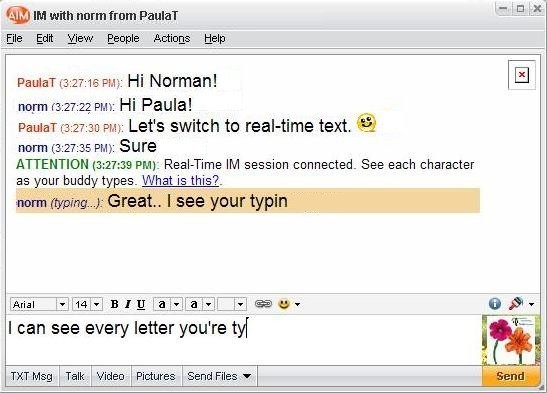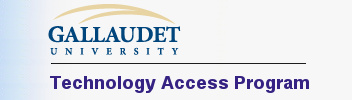 |
|
AOL Instant Messaging with Real-Time IM Tutorial On January 15, 2008, AOL announced a new feature for its popular Instant Messaging: Real-Time IM. This feature, now available in AIM version 6.8, allows AIM “buddies” to see each other’s text, letter by letter, as it is typed, rather than having to wait until the message is complete before it can be seen. This real-time text option, developed in collaboration with Gallaudet’s Technology Access Program (TAP) and the Trace Center at the University of Wisconsin, Madison, adds a conversational flow to messaging that was not previously available.
What is Real-Time IM?Previous versions of AOL Instant Messaging (AIM) have allowed only block-style chatting, meaning that you wait until the SEND key is pressed to see what the other person has typed. The Real-Time IM feature allows AIM buddies to see each letter as it is typed. This feature can make the conversational flow smoother and faster, with more natural ability to interrupt or ask questions in a logical order. All of the other AIM features remain the same. Real-Time IM is an option you can turn on and off depending on your conversation. You may want it off for chatting with many people at once or if you are multitasking. You may want it on for individual conversations where you want a natural conversation flow or are exchanging information or are in a hurry. With a quick command, you can toggle it on or off. Download AIM 6.8 for Windows at http://www.aim.com. How do I use Real-Time IM?
Is there a one-time setting to automatically accept Real-Time IM?Yes!
From now on, if someone requests Real-Time IM your AIM will automatically accept it. You will get a message in the chat line saying it’s been turned on. Will Real-Time IM work with other AIM programs or devices (e.g.,. Mac iChat, Sidekick, etc.)No, not at this time. This version has just been released as a beta for testing (January 08) Do IP relay providers (e.g., i711, Sorenson IP, Sprint IP, etc.) offer this feature?Not at this time. (January 08) |
|
Optimized for a width of 800 - This page last updated:
July 12, 2018
© Copyright 2007 by the Technology Access Program - All Rights Reserved |